Schedules
Schedules define when your team are available to respond to tickets. These schedules are assigned to any SLAs which are set up in order to calculate how quickly tickets are responded to and/or resolved. Schedules can also be assigned to automatic macros to control the times that they are run.
The Schedules page (the fourth link in the 'Ticket Settings' section of the Admin navigation) displays a list of all the schedules you currently have - 24/7 and Working Hours are included by default, but feel free to alter or delete them.
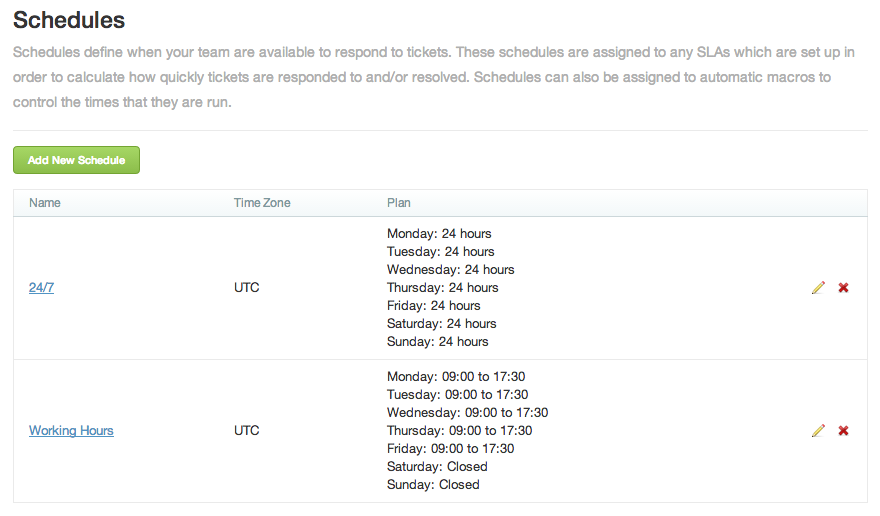
To add a new schedule, click the button labelled 'Add New Schedule'. Type in a name for your new schedule, and then check the days that you're open, and select the times you open and close for those days (leaving the open and close time blank on days you're open will cause the schedule to assume you're open 24 hours). When you're finished, click 'Create Schedule'.
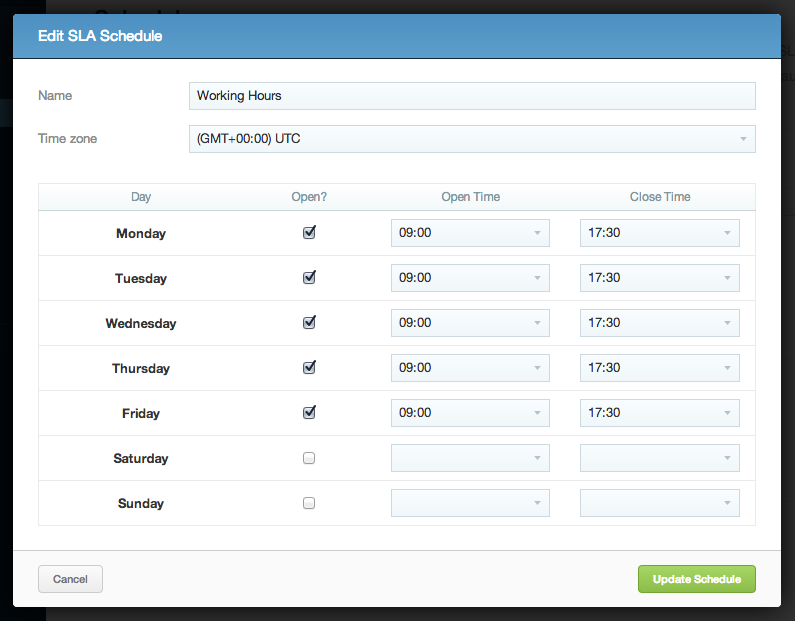
Editing a schedule can be done by either clicking its name or the pencil icon on the right, changing the details, and then clicking 'Update Schedule'. Pressing the red 'X' on the right will delete the schedule; you cannot delete a schedule if there are SLAs based upon it.