Editing Reports
When you open a report (by clicking its name in the Reporting navigation), the top right of the report screen gives you two options: 'Edit Report' and 'Delete Report'. To delete the report, simply click the latter option. To edit it, the former.

When you choose to edit the report, you will be directed to a page split into three distinct sections. The first contains the query language used to write the report (for information regarding editing this, take a look at the SPQL documentation.
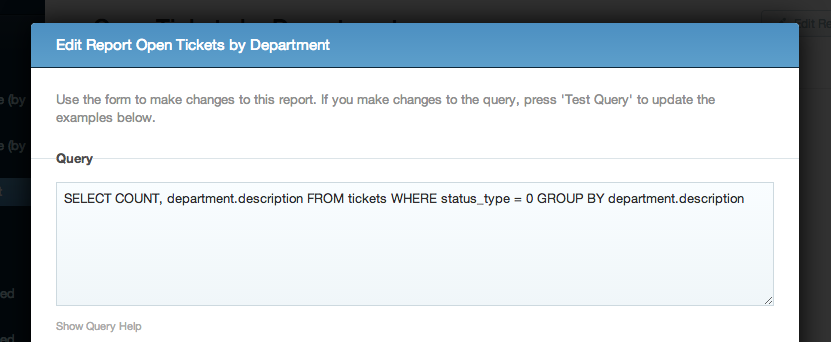
The second section concerns the appearance of the graph created by the report. This is where you can edit the graph's title, description, labels and type. It also contains the 'Save Report' button, which you'll need to use to save any changes you've made.
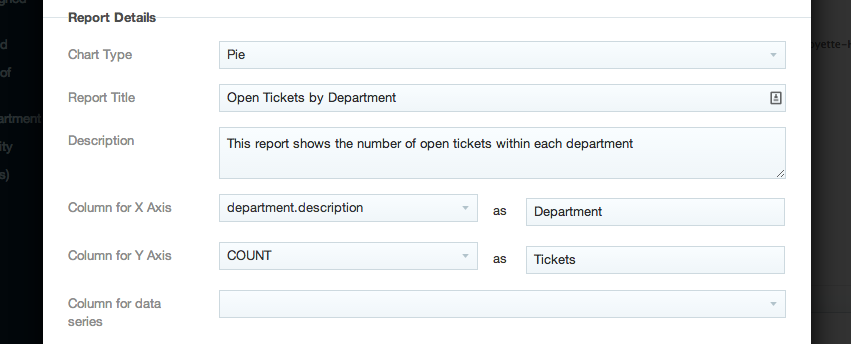
The third section shows the raw data that was returned from the query - the example we've used is 'Open Tickets by Department', so this section shows a list of departments with open tickets, and the number of open tickets next to them.
