Company Settings
The company settings page allows you to change a few system-wide settings. For example, the company name, the time zone the company operates in, the format of your ticket references amongst other things.
Company Name
Your company name can be changed by simply by deleting the company name currently in the text field, and replacing it with the altered one you'd like.
Time Zone
The time zone your country operates in can be set here, it will be the timestamp used in outgoing e-mails, as well as determining schedules for use in macros and SLAs.
Ticket Reference
Every ticket which is added to your support system will be assigned a ticket reference, so that it can be found precisely. The default format for this reference is two random letters, then a hyphen, then six random digits. If you prefer, you can change the format of your ticket references so that they contain different amounts of letters/numbers, or include information regarding the day the ticket was submitted. Any tickets which were submitted before you changed the format will retain their old reference.
There are six different variables you can use within the ticket reference:
%iwill insert a random digit%swill insert a random letter character%ywill insert the current 4-digit year%xwill insert the current 2-digit year%mwill insert the current 2-digit month%dwill insert the current 2-digit day
You can also use any of the symbols + - _ @ : ! % as well as any letters or numbers you choose.
For example, the default ticket reference format, %s%s-%i%i%i%i will produce something like RD-201716, whereas a the format %d-%m%x:%s%i%s%i%s%i would produce a reference like 23-04-14:K6E0N9.
Allowed Networks
You can specify a list of networks that are permitted to access your account. Once you have added this to your account, you'll only be able to login from these networks. When viewing the page, you'll be presented with your current IP address so be sure to add that to your Allowed Networks before updating your settings.
Default action when posting an update to a ticket
This controls which button is displayed by default when posting an update to a ticket, the other option will appear in a drop down menu. Options are 'Send Message' and 'Send and Return to List'.
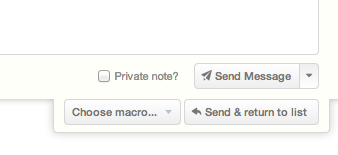
BCC all outgoing e-mails to address
If you wish to send a copy of all emails to an external address, enter it here. You can enter several addresses, separated by a comma.
Automatically wait 30 seconds after posting to deliver outbound notifications?
If enabled, sending outgoing messages will be delayed by 30 seconds to allow messages to be marked as private or deleted if they were incomplete, or sent by accident.
Display gravatars within the interface for staff?
If enabled, staff users will see a gravatar in the ticket view along with any updates posted by the user or contact. For more information about Gravatars, please see their website.
Enable anti-bot protection within public interfaces?
If enabled, anonymous users who wish to submit a ticket through a public interface will be asked a question in an attempt to verify they are a human rather than a bot. This helps reduce SPAM.
Enable import mode for your whole account?
If enabled, the system will not send outbound messages or execute rules/macros. This should only be enabled for the purposes of executing an import of existing ticket data.
Display contacts company on ticket overview
If enabled, the company of contacts will be displayed next to their name in tickets
Require all users to use two factor authentication?
Two factor authentication requires users to enter a code generated by their smartphone everytime they login in addition to providing their password.
Automatically delete contacts without any tickets?
When enabled, Sirportly will automatically delete contacts that don't have any tickets. This is run each night.