Brands
If your company sells several different products, for example, brands are perfect. A brand can be created for each product, so your tickets will be separated by main relevancy straight off.
Creating, Editing & Deleting Brands
To view, edit, create and delete your brands, visit the Brands page under 'General Setup' via your admin dashboard. There will already be one brand in the list - the company you signed up as. You can edit this brand's (and any others', if you create more) name, website URL, phone number and HTML e-mail template, by clicking either its name, or the pencil icon on the right. You can also delete it by clicking the red 'X' on the right.
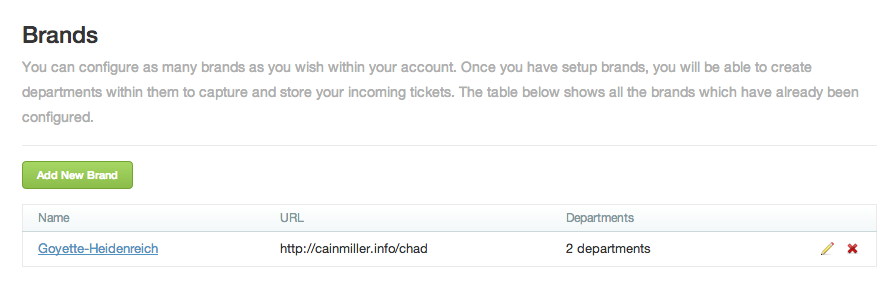
When deleting a brand, you must first ensure that there are no tickets that are assigned to any of the departments within that brand - when you delete a brand, all its departments are deleted too, and as mentioned before, all tickets must be assigned to a department. Be careful when deleting brands - once they're gone, they're gone, and if you change your mind, you'll have to create the brand and all its departments from scratch.
Creating a new brand is extremely simple: just click the green button labelled 'Add New Brand', enter your desired brand name, its website URL, a relevant phone number, your chosen HTML e-mail template and press 'Create Brand', whereupon it'll appear in your brand list. The brand name and e-mail template are the only compulsory pieces of information when creating a brand. All e-mails sent from departments within this brand will be styled according to the chosen template.