SPAM Rules
The SPAM Rules page (in the 'Ticket Submission' section) shows you a list of all the specific e-mail addresses and domains you have both blocked and allowed for incoming tickets to your support system, in the order in which you added them.
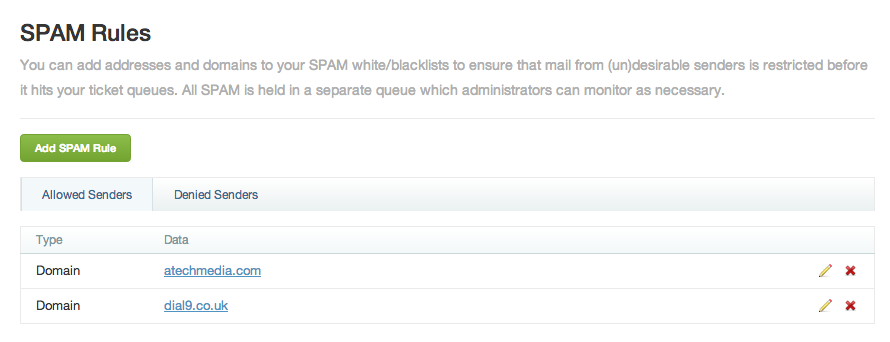
To add a new SPAM rule, click the green button labelled 'Add SPAM Rule'. Choose the type of rule - whether you want the rule to apply to a specific address, or to all the addresses within a certain domain - type in that address or domain, and then select whether you want its messages to be allowed or denied. Then click 'Save SPAM Rule' and your new rule should appear in the list of rules under the appropriate section.
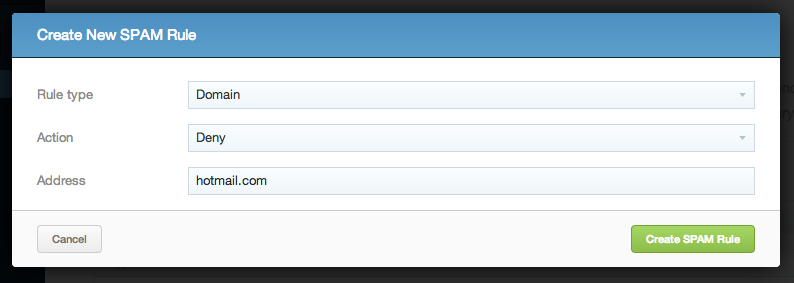
To edit a SPAM rule, click the pencil icon on the right, make your changes, and then click 'Save SPAM Rule'. To delete a SPAM rule, click the red 'X' next to the pencil.