Forwarding Tickets out of Sirportly
Sometimes you might receive a ticket into the helpdesk that you want to forward to an external contact. Forwarding a ticket is simple; just click the Forward icon next to Insert above the text area:
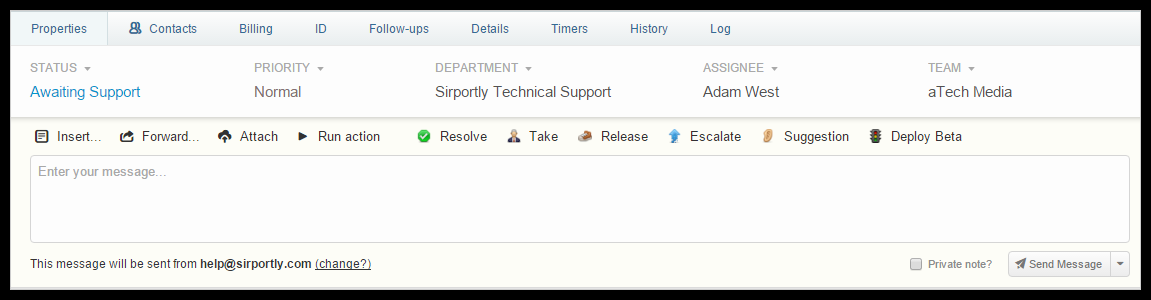
In the proceeding popup, you'll see a screen similar to when you create a new ticket; just enter the name and email address of the contact (Sirportly will automatically search for and locate the contact if it already exists in your contacts list), add any additional recipients and click Continue:
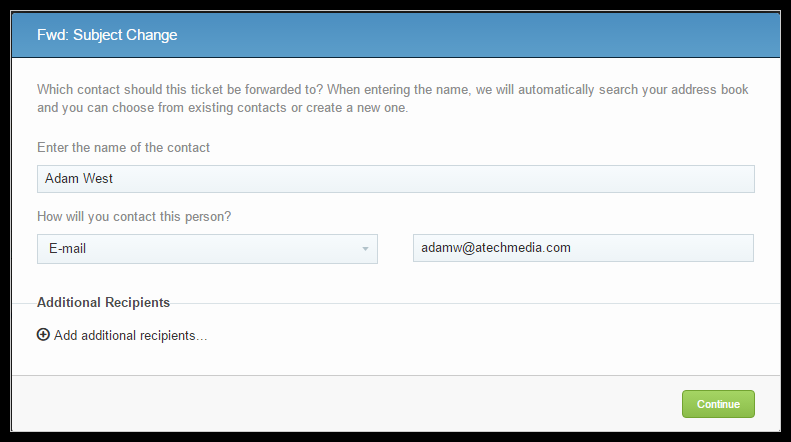
Next you can add or modify the Subject, add a message, and choose any appropriate actions you wish to execute. Any previous updates from the original ticket will automatically be included. Once you have added the desired information, click Create Ticket to send the forward.
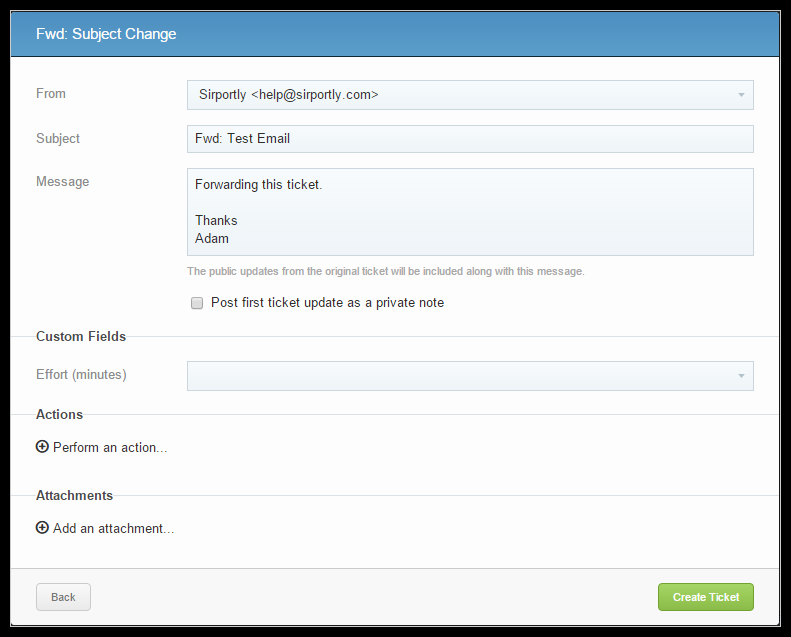
Now the new recipient will receive the forwarded email, and a new ticket will be created in Sirportly.