The Ticket List
Your tickets list is the heart of your support system. From it, you can quickly view all tickets which match certain criteria, apply macros to many tickets at once, and open each ticket to see the discussion & its properties in full.
Default Filters
Sirportly comes with three fixed filters, Inbox, My Tickets and Recently Viewed.
- Inbox displays tickets that require staff attention and are either assigned to you, or unassigned.
- My Tickets displays tickets that require staff attention and are assigned to you
- Recently Viewed keeps a log of all the tickets you've looked at in the last 6 hours
By default, when they first use Sirportly, your staff members will be first shown the filter 'Inbox' view. This contains, all of the tickets requiring staff attention that are assigned to them or currently unassigned.
Custom Filters
You can also create custom filters to show specific data from tickets, and filter the tickets displayed. By default, Sirportly comes with four filters for you to customise and modify. For information on how to modify or create new filters, have a look at the filters section of the admin documentation.
My Teams Tickets filter only shows tickets which require staff attention, i.e., those that are 'open' - with a status of 'New' or 'Waiting for Staff'. It shows what that status is and how it was submitted (public interface, e-mail etc.) along with details about the ticket - its subject, assigned department, and assigned staff member. It tells you which customer submitted it, what its priority is, and when it was last updated. By default, tickets are arranged according to the date they were updated, but by clicking the column headers you can sort them by any of the other sections.
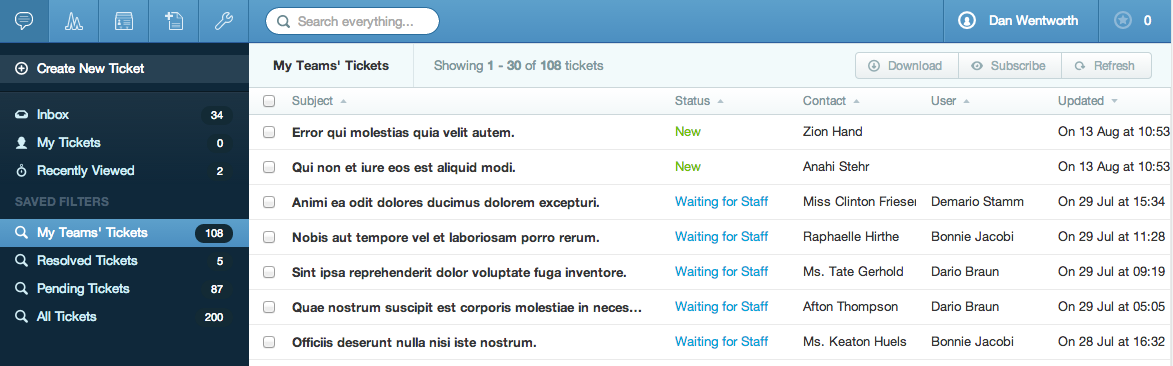
Pending Tickets are tickets which are not waiting for staff - those which are waiting for a customer to respond, or simply on hold, are visible through the Pending Tickets filter. This filter is arranged in exactly the same way, only instead of the ticket's subject, assigned department and assigned user being visible, only its subject is.
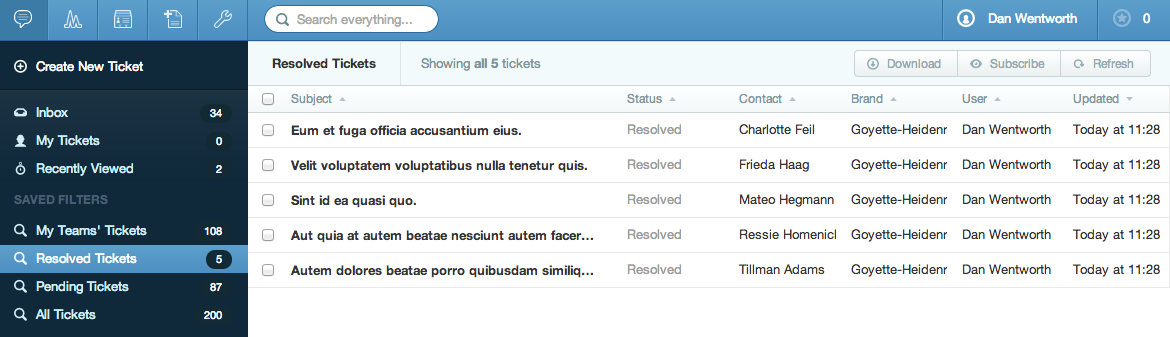
The Resolved Tickets filter shows you all the tickets you no longer need to be worrying about, arranged as pending tickets were.
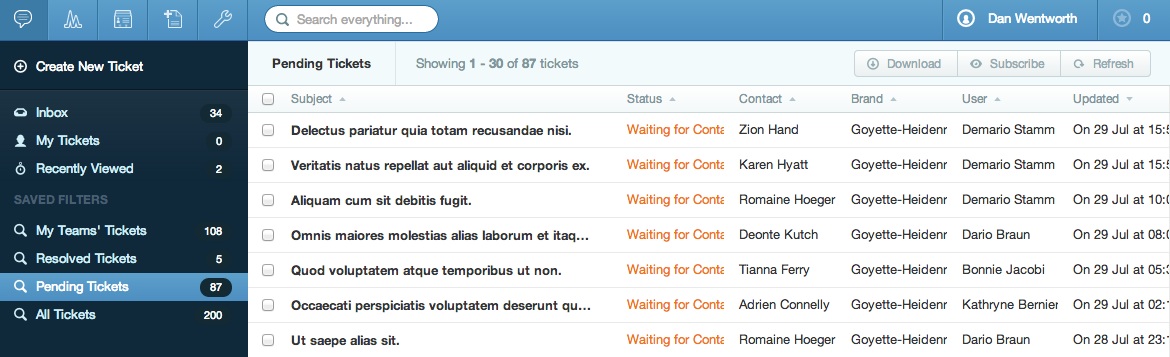
If you just want to see all your tickets, you can use the All Tickets filter - it will display every ticket submitted to your system, regardless of status or assigned teams, arranged as 'My Teams' Tickets' was.
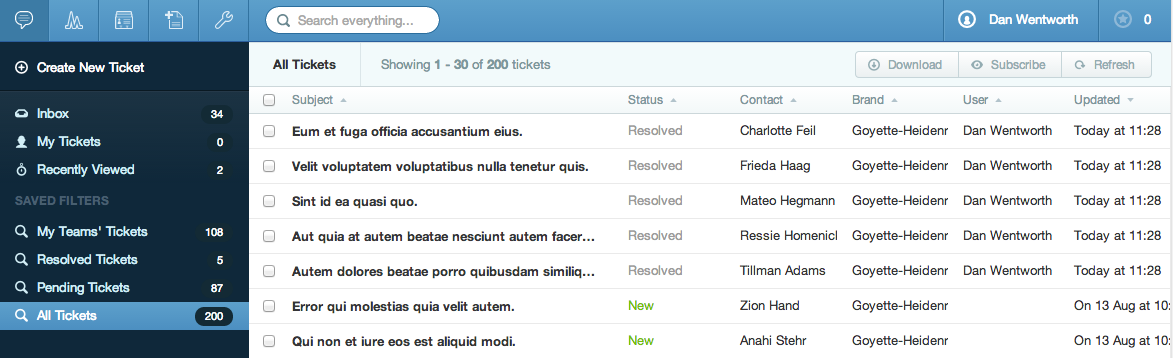
Subscribing to a filter
Clicking the "Subscribe" button in the top right of the filter's page, will allow this user to receive notifications for updates of all tickets that fall within this filter. The user can also unsubscribe by clicking this button once more.